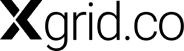A well-organized Marketo environment is key to efficient marketing automation. This guide will delve into the two main folder types: Campaign Folders and Program Folders, and how to use them effectively.
Campaign Folders vs. Program Folders:
It’s crucial to distinguish between Campaign Folders and Program Folders within Marketo.
- Campaign Folders: Maintain a clean workspace for your marketing automation activities. These folders typically house your workflows and other day-to-day tasks.
- Program Folders: Help you organize reports, smart campaigns, and assets associated with specific marketing initiatives.
Creating Campaign Folders:
- Navigate to the Marketing Activities section.
- Click New and select New Campaign Folder.
- Enter a descriptive name for your folder (e.g., “Workflows”).
- Click Create.
Creating Program Folders:
- Within Marketing Activities, locate a specific program.
- Click New and select New Folder.
- Give your folder a relevant name (e.g., “Campaigns”).
- Click Create.
Managing Folders:
Once you’ve created folders, you can manage them using the right-click options:
- Rename Folder: Change the name of a folder by selecting “Rename Folder” and entering a new name.
- Move Folder: Reorganize your folders by selecting “Move” and choosing the desired destination folder.
- Delete Folder: Ensure the folder is empty before deleting it. Select “Delete Folder” to permanently remove it.
Conclusion
A well-structured Marketo environment with clear folder distinctions between campaigns and programs fosters a more efficient and collaborative marketing team.
If you want to level-up your marketing automation game, Xgrid’s Marketo consulting services are here to help you.