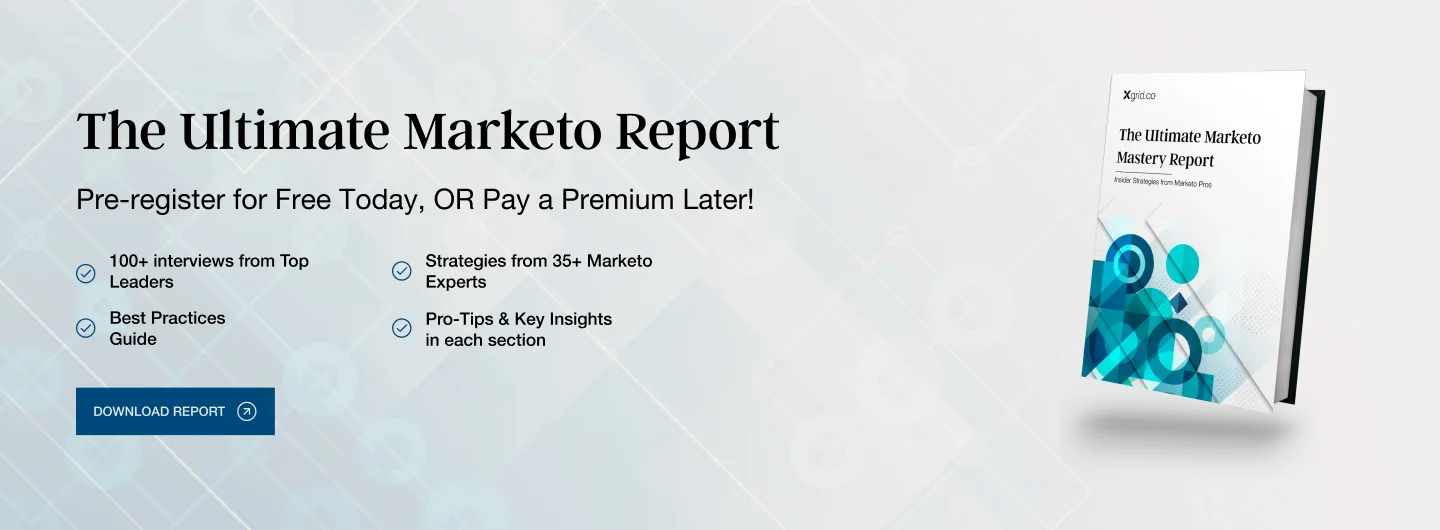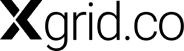Marketo Smart Lists are a powerful tool for segmenting your audience, but what if you need to keep specific users updated on changes within those lists? Marketo Smart List Subscriptions come to the rescue! This feature allows you to automatically deliver reports based on your Smart List criteria to designated recipients.
Creating a Smart List Subscription
- Select a Smart List and navigate to the List Actions menu.
- Click New Smart List Subscription.
- Type a name for your subscription to easily identify its purpose.
- Select the recipients from the drop-down menu. These are the email addresses that will receive the report.
- Choose the frequency for the reports: daily, weekly, or monthly.
- Set an end date for the subscription if you don’t want it to continue indefinitely.
- Select the report format from the available options (CSV, Tab-Delimited CSV, or Excel File 2007).
- Click Create to subscribe your recipients.
Editing a Smart List Subscription
Marketo allows you to modify existing subscriptions to fit your evolving needs. Here’s how:
- Access the Subscription tab. You can find it in either the Database section or the Marketing Activities section.
- Locate the subscription you want to edit and click on it.
- Modify recipient email addresses: Click on the “Recipients” column to add, edit, or remove email addresses. Separate multiple addresses with commas.
- Adjust the frequency: Click on the “Frequency” column to choose your preferred delivery schedule (daily, weekly, or monthly).
- Customize the report: Click on the “Report” column to edit the data included in the report. You can add or remove columns using the selector arrows.
- Set the end date: Choose “Never” for an ongoing subscription or select a specific end date from the calendar.
- Click “Approve” to save your changes.
Choosing the Right Report Format
Marketo offers three report format options:
- CSV: This is a comma-separated values format, suitable for importing data into spreadsheets or other applications.
- Tab-Delimited CSV: Similar to CSV, but uses tabs to separate values, potentially offering better readability in spreadsheets.
- Excel File 2007: This format creates a standard Microsoft Excel file, allowing for easy data manipulation and analysis.
By default, Marketo subscriptions are set to CSV format. Choose the format that best suits your recipients’ needs and reporting requirements.
Leveraging Smart List Subscriptions Effectively
Marketo Smart List Subscriptions are a valuable tool for keeping stakeholders informed about dynamic marketing data. Use them to:
- Deliver automated lead reports to sales teams.
- Share campaign performance updates with marketing leadership.
- Notify marketing operations of significant changes in key metrics.
By understanding how to create and manage Smart List Subscriptions, you can ensure your team has the most up-to-date information to make informed marketing decisions.