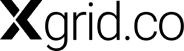Marketo is a powerful asset for businesses looking to streamline their marketing operations. Like any sophisticated platform, Marketo gives robust access management protocols to ensure the right individuals have the appropriate access and permissions. In this article, we will walk you through the best practices for assigning user roles in Marketo, shedding light on the common roles available and their impact on user access to the platform.
Understanding User Roles in Marketo
Admin Role
One of the primary user roles in Marketo is the Admin role. This role is essentially the master user, equipped with all-encompassing permissions. Admins have control over every aspect of the platform, making them the gatekeepers of Marketo.
Standard Role
The Standard role grants users access to nearly all parts of the Marketo application, with one notable exception—the admin section. This role provides comprehensive access while maintaining a clear separation from administrative functions.
Marketing User Role
Similar to the Standard role, the Marketing User role offers access to various parts of the application, excluding the admin section. This role is suitable for marketing professionals who require extensive access to Marketo’s features.
Web Designer User Role
The Web Designer role is more specialized, granting access solely to the Web Studio within Marketo. This role is ideal for individuals tasked with designing and managing web content.
Analytics User Role
The Analytics role is tailored for those focused on analytics-related tasks. Users in this role are granted access exclusively to Marketo’s analytics features.
It’s worth noting that the Standard and Marketing roles share many similarities. The key distinction lies in the fact that the Standard role is a system role, meaning it cannot be modified or deleted. All other roles, except Admin and Standard, can be customized according to your organization’s specific requirements.
Creating New Users in Marketo
To add a new user to your Marketo instance, follow these steps:
- Log in and Navigate to the Admin Section: Log in to Marketo and navigate to the admin section.
- Access the User Management Tab: Click on the user symbol located in the top right corner of the admin section.
- Invite a New User: In the new screen that appears, select the option to invite a new user. Provide the user’s email address, first name, last name, and the reason for the invitation. Optionally, set an expiration date for added security.
- Select User Role: Choose the appropriate role for the new user from the list of predefined system roles or custom roles you’ve created.
- Send the Invitation: After confirming the details, click “Next” to send the invitation. The recipient will receive a tokenized email containing a link to log into Marketo for the first time and set their password.
Customizing Roles in Marketo
To customize roles in Marketo:
- Access the Roles Tab: Click on the “Roles” tab to view the available roles.
- Create a New Role: Create a new role by clicking on the designated icon. Define the permission sets for the new role as needed.
- Set Permission Levels: Customize permission levels by selecting modules and specifying various permission sets. Tailor the role to match your organization’s specific requirements.
- Finish Role Creation: Once you’ve configured the role to your satisfaction, click the “Create” button to complete the role creation process.
TLDR; Summary
Assigning user roles in Marketo is a crucial aspect of optimizing your marketing operations. By ensuring that users have the appropriate level of access and permissions, you can enhance efficiency and maintain security within the platform. Understanding the different roles available and customizing them to your organization’s needs is essential for harnessing the full power of Marketo.