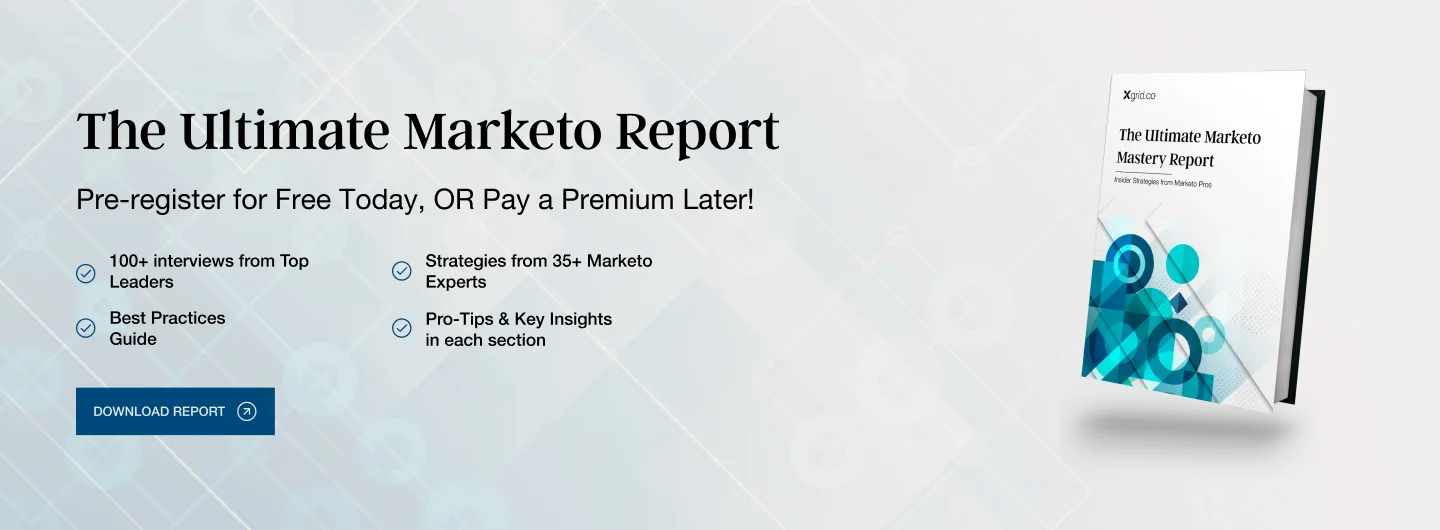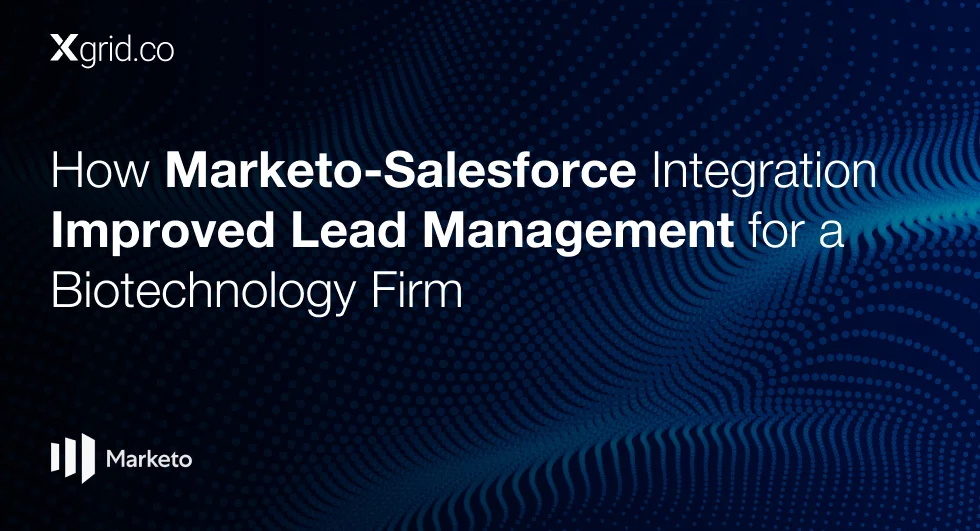Mastering the Marketo-Salesforce Sync: A Comprehensive Guide
However, like any complex system integration, it can be challenging to understand how the sync works, how to configure it correctly, and how to maximize its potential for driving sales.
In this guide, we’ll provide an in-depth look at the Salesforce-Marketo sync, explaining how it works, the key concepts you need to understand, and best practices for optimizing the sync to improve your marketing and sales workflows.
What is the Salesforce-Marketo Sync?
The Salesforce-Marketo sync refers to the two-way data synchronization between the Marketo marketing automation platform and Salesforce CRM. This sync ensures that both systems are consistent and share relevant information about leads, accounts, opportunities, and other critical data points.
Key data elements synchronized between Salesforce and Marketo include:
- Leads and Contacts: Contact details such as name, email, phone number, and other demographic data.
- Opportunities: Sales opportunities, including stages, values, and associated accounts.
- Activities: Interactions such as emails sent, webinars attended, and other tracked behaviors that indicate lead engagement.
- Custom Fields: Custom data fields created in Salesforce and Marketo, including lead scoring, lifecycle stages, and more.
This integration enables marketers to create more personalized campaigns based on real-time CRM data, while also giving sales teams access to the latest marketing insights on their leads and opportunities.
How the Salesforce-Marketo Sync Works
The sync between Salesforce and Marketo occurs in real-time (or near real-time) through the use of an API connection. Here’s how the two platforms interact:
1. Sync Flow
- Lead Sync: When a new lead is created in Marketo, it is synced to Salesforce as a lead or contact. Likewise, leads created in Salesforce will be pushed to Marketo for further engagement.
- Data Updates: Both Marketo and Salesforce can update lead/contact records. For instance, if a lead’s status or score changes in Marketo, that information will be updated in Salesforce. Similarly, if a sales rep updates a contact’s details in Salesforce, that change will reflect in Marketo.
- Activity Sync: Marketing activities tracked in Marketo (such as email opens or webinar sign-ups) are pushed to Salesforce so sales teams can see the latest customer engagement metrics.
The synchronization process can be broken down into three core stages:
- Data Push: Marketo sends updates to Salesforce (e.g., a new lead, a lead score, or a status change).
- Data Pull: Salesforce sends updates to Marketo (e.g., an updated lead or contact status, or opportunity details).
- Conflict Resolution: In cases where data conflicts, rules within Marketo and Salesforce data integration determine which system holds the “authoritative” data.
2. Sync Direction and Frequency
The Marketo-Salesforce sync is bidirectional, meaning data flows both ways between the systems. However, the sync may have different frequencies for different types of data:
- Lead Data: Syncing lead information happens in near real-time. New leads or updates made in Marketo are quickly reflected in Salesforce and vice versa.
- Custom Fields and Segments: Custom fields and segmentations may be synced at less frequent intervals, depending on the setup.
- Activity Sync: Activity data such as email opens, clicks, and form submissions are typically synced on a daily basis, though the frequency can be adjusted.
3. Key Entities Synced
- Leads: A new lead in Marketo is created and synced to Salesforce as a lead or contact.
- Opportunities: If a lead progresses through the marketing funnel, an opportunity can be created in Salesforce, with Marketo passing over relevant data such as the lead’s engagement history.
- Campaigns: Marketo campaigns (such as emails, landing pages, and ads) can be linked to Salesforce campaigns to track performance and return on investment.
Setting Up the Marketo-Salesforce Sync: Step-by-Step
The Salesforce-Marketo sync must be carefully configured to ensure data flows smoothly between the two systems. Here’s a step-by-step guide to setting it up.
Step 1: Install the Marketo-Salesforce Integration
- Connect Marketo to Salesforce: From within the Marketo Admin panel, go to the “LaunchPoint” section and select the “Salesforce” service.
- Authorize Connection: Use your Salesforce administrator credentials to authorize the integration between Marketo and Salesforce.
- Configure Sync Settings: Set the sync frequency and other integration options (e.g., lead-to-contact mapping, activity logging, etc.).
Step 2: Set Up Field Mapping
- Map Standard Fields: Match the default fields between Marketo and Salesforce (e.g., email, name, lead score).
- Map Custom Fields: If you have custom fields in Salesforce that are critical for lead qualification or nurturing, you’ll need to map those fields from Salesforce to Marketo. This allows the flow of important data points between the two systems.
- Confirm Field Types: Ensure that the field types in both platforms align to avoid sync issues (e.g., text fields in Salesforce should match text fields in Marketo).
Step 3: Define Data Sync Rules
- Set Sync Rules for Lead Creation: Configure whether new leads created in Marketo should automatically create records in Salesforce.
- Decide on Data Ownership: For any given record, determine whether Salesforce or Marketo should “own” the data. This will help prevent issues when the same data is updated in both systems.
- Data Conflict Management: Set up conflict resolution rules to determine which system has priority in the event of discrepancies between Marketo and Salesforce data.
Step 4: Test the Sync
Before going live with the sync, test it thoroughly to ensure that data is flowing correctly between both systems. Perform tests by:
- Creating test leads in both systems and confirming that they sync correctly.
- Updating lead information in Marketo and checking for corresponding updates in Salesforce.
- Tracking activity in Marketo and verifying it appears in Salesforce.
Step 5: Monitor Sync Performance
Once the sync is live, monitor it regularly to ensure it’s operating smoothly. This can include:
- Sync Status: Check the sync logs in Marketo to identify any errors or discrepancies.
- Sync Errors: Investigate and resolve any errors that may prevent data from syncing, such as field type mismatches or missing required fields.
- Audit Reports: Use Salesforce and Marketo’s audit features to track changes and ensure data integrity.
Best Practices for Optimizing the Marketo-Salesforce Sync
To get the most out of your Salesforce-Marketo integration, here are some best practices to follow:
1. Ensure Data Quality
The effectiveness of the sync largely depends on the quality of the data in both systems. Implement data validation processes in both Salesforce and Marketo to ensure that information is clean, complete, and accurate. Regularly audit and update fields to avoid sync errors.
2. Use Lead Scoring and Segmentation
Marketo offers powerful lead scoring tools that help marketers prioritize leads based on their behavior. Use this data to trigger actions in Salesforce, such as assigning high-value leads to specific sales reps or creating follow-up tasks for the sales team.
3. Automate Workflows Between Systems
Set up automated workflows that trigger actions in both systems based on synced data. For example:
- Lead Qualification: If a lead reaches a certain score in Marketo, it can automatically be converted to an opportunity in Salesforce.
- Follow-Up Tasks: When a lead becomes a contact in Salesforce, a task can be assigned to a sales rep to follow up.
4. Monitor Sync Frequency and Timeliness
The sync frequency should be adjusted according to your business needs. For high-priority leads or time-sensitive campaigns, a real-time sync may be necessary. However, for less critical data, syncing every few hours or daily may suffice.
5. Establish Clear Roles and Permissions
Ensure that the right teams have access to the right data. Marketing teams should have visibility into lead behaviors, while sales teams need up-to-date contact and opportunity information. Set up proper permissions in both Salesforce and Marketo to maintain data security and prevent unauthorized access.
Troubleshooting Common Issues with the Salesforce-Marketo Sync
1. Sync Errors Due to Field Mismatches
If you’re seeing errors when syncing fields, check the field types and ensure that both Salesforce and Marketo are aligned. For example, if you’re syncing a text field in Salesforce with a number field in Marketo, this mismatch can prevent the sync from completing.
2. Duplicates
Duplicates can occur if records are created in both systems simultaneously. Use Marketo’s built-in deduplication tools and Salesforce’s Duplicate Management features to avoid creating multiple records for the same contact or lead.
3. Missing Data
Sometimes, synced data might be missing or outdated. This is often due to issues with the mapping or syncing rules. Verify that the data mappings are correct and that both platforms are connected properly.
Downloads
Article (PDF-276 KB)MOST POPULAR INSIGHTS
- How Marketo Strengthened Data Hygiene and Marketing Efficiency for a Global Telecom Company
- How Marketo-Salesforce Integration Improved Lead Management for a Biotechnology Firm
- How a Tech Company Used Marketo to Refine ABM Strategies for Sales Engagement
- How Marketo Campaigns Were Streamlined with Templates and Tokens
- How Marketo Solidified Marketing Insights with Custom Attribution Models
Related Articles
Related Articles
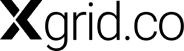
Established in 2012, Xgrid has a history of delivering a wide range of intelligent and secure cloud infrastructure, user interface and user experience solutions. Our strength lies in our team and its ability to deliver end-to-end solutions using cutting edge technologies.
OFFICE ADDRESS
US Address:
Plug and Play Tech Center, 440 N Wolfe Rd, Sunnyvale, CA 94085
Pakistan Address:
Xgrid Solutions (Private) Limited, Bldg 96, GCC-11, Civic Center, Gulberg Greens, Islamabad
Xgrid Solutions (Pvt) Ltd, Daftarkhwan (One), Building #254/1, Sector G, Phase 5, DHA, Lahore