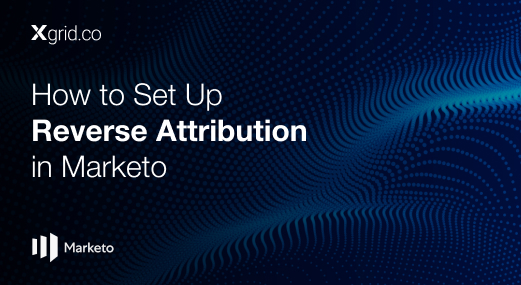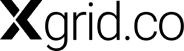Use “Date/Time” A/B Testing In Marketo
Marketo offers various A/B testing options, and let's dive into one of the most impactful: Date/Time Testing.
This test helps you determine the optimal time of day or day of the week to send your emails for maximum engagement.
Here’s how to set up a Date/Time A/B Test in Marketo:
- Create a New Email Program: Start by building your email campaign in Marketo.
- Add an A/B Test: Under the “Email” tile, click “Add A/B Test.”
- Choose Test Type: In the new window, select “Date/Time” for the test type.
- Reset Test (Optional): If you have previous A/B test data, you can safely click “Reset Test” to start fresh.
- Set Your Date & Time Variations:
- Choose the date and time for your first variation (e.g., Tuesday, 10:00 AM).
- Repeat for your second variation (e.g., Wednesday, 2:00 PM).
- Split Your Audience: Use the slider to determine what percentage of your audience will receive each variation of the email.
- Set Your Sample Size: Avoid setting the test sample size to 100%. A smaller sample size (e.g., 20%) ensures you don’t send the entire campaign to just one test group. Marketo strongly advises against a 100% sample size due to two main reasons:
- Static Lists: If you’re using a static list of email addresses, setting the sample size to 100% essentially sends the test emails to everyone on the list. This means you won’t have a control group, and there will be no clear winner to send out to the remaining audience.
- Smart Lists: Smart lists update dynamically based on specific criteria. With a 100% sample size, everyone who qualifies for the list at the time the email program runs will receive the email. However, once the test period is over, new subscribers who meet the criteria will also receive the email program when it runs again, even though they weren’t part of the original test. This can skew your results and prevent the most effective version from reaching your entire audience.
- Set Your Sample Size: Choose a statistically significant audience segment to participate in the test. Avoid setting it to 100% to ensure a control group remains.
- Define Winner Criteria: Select the metric that determines the winning variation. Options include open rates, click-through rates, click-to-open rates, engagement scores, or custom conversions.
- Automatic vs. Manual Winner Selection: Decide if Marketo should automatically choose the winner based on your chosen metric, or if you prefer to manually declare it.
- Schedule the Test: Set the start date and duration of your A/B test.
- Finalize and Send: Once everything is set, finalize the test and schedule it to be sent to your audience.
Remember: After the test concludes, Marketo’s email reporting dashboard provides a visual comparison of each variation’s performance; delivery, click, unsubscribe rates, and click to open for each variation.
With a well-designed Date/Time A/B test, you can gain valuable insights into your audience’s behavior and schedule your emails for the highest chance of success.
Remember, this is just one type of A/B test Marketo offers. Explore the platform’s other options to optimize various aspects of your email campaigns and unlock their full potential!