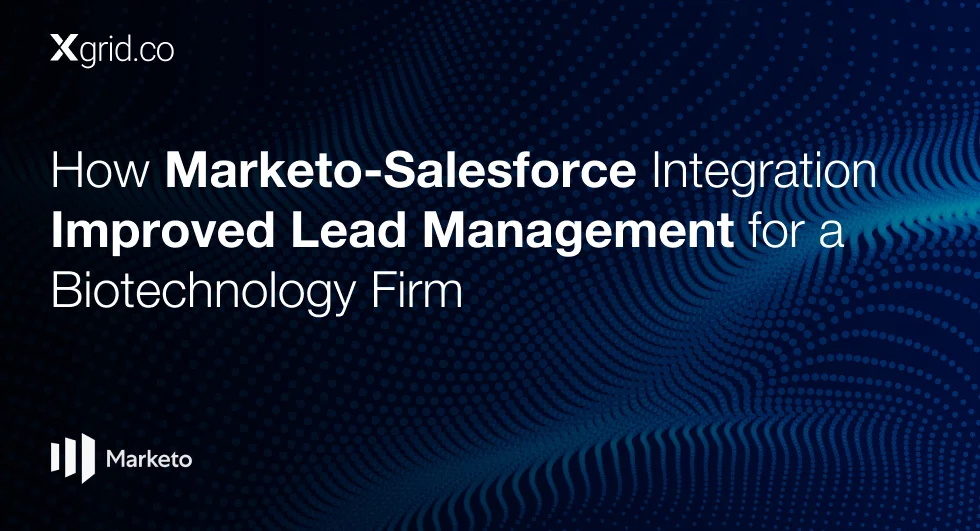How to Create Custom User Roles & Permissions in Marketo
Whether you’re working with a large or small team, Marketo makes sure the right people have access to the right tools to keep everything running smoothly.
What are Custom User Roles & Permissions in Marketo?
Think of custom user roles and permissions in Marketo as your secret weapon for managing who gets to do what. You can create, set, and edit roles, and assign them to different users with specific permissions. This means you can keep a tight grip on who has access to what, making sure everyone stays in their lane.
Why Should You Use Custom User Roles & Permissions in Marketo?
Managing a big team can be a painstaking task, especially when it comes to using powerful tools like Marketo. Custom user roles and permissions are your best friend here. They let you assign different levels of access to employees, keeping everything organized and secure. This way, you can make sure everyone has just the right amount of access they need—nothing more, nothing less. This helps prevent security issues and keeps everything running smoothly.
When Should You Use Custom User Roles or Marketo’s Built-in User Roles?
Marketo gives you options with both fixed and customizable roles:
- Fixed Roles: Admin and Standard User Roles that you can’t change.
- Customizable Roles: Roles like Marketing User, Web Designer, and Analytics User that you can tweak to fit your needs.
On top of that, you can create entirely new roles to meet specific requirements. It’s a good idea to sit down with your team and figure out who needs access to what. This way, you can set up a balanced system of checks and permissions that suits your team perfectly.
How to Create Custom User Roles
Creating and modifying roles in Marketo is pretty straightforward. Here’s how you can set up a new user role:
- Navigate to the Admin Section: Head over to the Admin section in Marketo.
- Users & Roles: Click on Users & Roles on the left-hand side.
- Roles Tab: Click on the Roles tab.
- New Role: Hit the New Role button.
- Enter Details: Type in a Role Name, add a Description (optional), and pick the permissions for this role.
- Create: Hit the Create button, and voila! You’ve got a new role.
This new role will now be available under the Users Tab, ready to be assigned to new or existing users. One of the coolest features in Marketo is that you can tag specific permissions to roles, giving you detailed control over who can access what. Marketo’s documentation provides detailed descriptions of role permissions , which you can consult when setting up a new role.
Editing Existing Roles
Need to tweak an existing role’s permissions? Here’s how:
- Admin Area: Go to the Admin area.
- Users & Roles: Click on Users & Roles.
- Roles Tab: Find the role you want to edit and click Edit Role.
- Modify Permissions: Make the necessary changes in the Permission drop-down menu and click Save.
These changes will apply to all users associated with that role. If you need to edit your own role, you’ll have to log in as another user with Admin access.
Deleting or Altering User Roles
To delete a user role:
- Admin Area: Go to the Admin area.
- Users & Roles: Click on Users & Roles.
- Roles Tab: Select the role you want to delete and click Delete Role.
- Confirm: Click Delete to confirm.
If you want to keep a user’s history but remove their access, create an Expired User role using the custom role feature. This way, you can maintain data security while retaining the user’s past work.
In conclusion, customizing user roles and permissions in Marketo is key to running smooth and secure marketing operations. By assigning specific permissions through user roles, you can boost efficiency and keep everything secure. Understanding and using these roles to their full potential will help you get the most out of Marketo, ensuring everyone has the access they need to get their job done right.
With these tips, you can keep your data secure and your team organized, driving better performance and collaboration. So, go ahead and start customizing your Marketo roles to fit your team’s unique needs!
Downloads
Article (PDF-276 KB)MOST POPULAR INSIGHTS
- How Marketo Strengthened Data Hygiene and Marketing Efficiency for a Global Telecom Company
- How Marketo-Salesforce Integration Improved Lead Management for a Biotechnology Firm
- How a Tech Company Used Marketo to Refine ABM Strategies for Sales Engagement
- How Marketo Campaigns Were Streamlined with Templates and Tokens
- How Marketo Solidified Marketing Insights with Custom Attribution Models
Related Articles
Related Articles
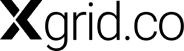
Established in 2012, Xgrid has a history of delivering a wide range of intelligent and secure cloud infrastructure, user interface and user experience solutions. Our strength lies in our team and its ability to deliver end-to-end solutions using cutting edge technologies.
OFFICE ADDRESS
US Address:
Plug and Play Tech Center, 440 N Wolfe Rd, Sunnyvale, CA 94085
Dubai Address:
Dubai Silicon Oasis, DDP, Building A1, Dubai, United Arab Emirates
Pakistan Address:
Xgrid Solutions (Private) Limited, Bldg 96, GCC-11, Civic Center, Gulberg Greens, Islamabad
Xgrid Solutions (Pvt) Ltd, Daftarkhwan (One), Building #254/1, Sector G, Phase 5, DHA, Lahore