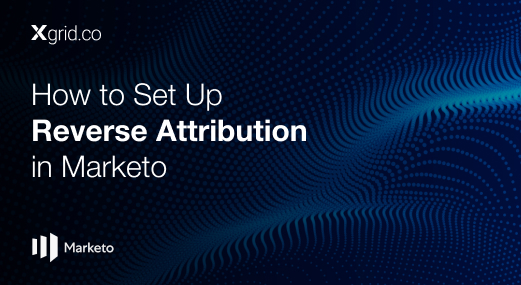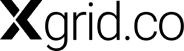How to Create a Marketo Gated Content Program Template
This guide will walk you through setting up a gated content program in Marketo, from cloning the template to syncing with Salesforce and testing the final setup.
Steps to Create a Gated Content Program
- Clone the Template
- Update Tokens and Sync to Salesforce
- Edit Registration and Thank You Page URLs
- Activate the Smart Campaign
- Test the Registration Page and Flow
Cloning the Template
First, clone the template for the gated content program. You’ll want to name the program using the format: `YYYY_Type_ContentName`. For example, `2024_eBook_BestPractices`. Place it in the appropriate folder, such as “Content Marketing”.
Include an epic reference in the program for easy reference in Marketo. This ensures anyone accessing the program can quickly see its purpose.
Updating Tokens and Syncing to Salesforce
Once your program is cloned, the next step is to update the tokens and sync the program to a Salesforce campaign. Although you can perform these steps in either order, syncing to Salesforce first can simplify the process.
Updating Tokens
Use a character limit checker to ensure that the copy for your landing page fits within the required space. This tool helps maintain consistency and efficiency by confirming that your copy meets best practices for conversion. Copy the finalized text into the token fields in Marketo.
Syncing to Salesforce
Quickly sync your Marketo program to a Salesforce campaign. Create a new campaign in Salesforce, keeping the name consistent with your Marketo program. This synchronization ensures that all your data flows seamlessly between Marketo and Salesforce.
Editing Registration and Thank You Page URLs
Next, update the URLs for the registration and thank you pages. Use the following format for consistency: `resources-Type-ContentName`. For example, `resources-eBook-BestPractices`. Apply this format to both the registration and thank you pages to keep your URLs organized and easy to understand.
Activating the Smart Campaign
Activate the smart campaign in Marketo to manage the automation for your gated content program. This includes setting up the flow that triggers when a form is filled out, sending a confirmation email, and updating the program status.
Smart Campaign Flow
- Smart List: Listens for form submissions on the registration page.
- Flow Steps: Sends a confirmation email, changes the program status to “Downloaded”, applies an interesting moment, and updates the acquisition program and person source fields.
These automated steps ensure that your leads receive timely follow-ups and that your data is accurately captured for reporting.
Testing the Registration Page and Flow
Finally, test the entire setup to ensure everything works as expected.
- View the Registration Page: Check that all the copy you entered in the tokens is correctly displayed.
- Submit the Form: Fill out the form to test the user experience.
- Verify the Thank You Page: Ensure that the thank you page displays the correct message and that the link to the content is functional.
- Check the Confirmation Email: Confirm that the email is sent and that it includes the correct content.
By thoroughly testing each component, you can be confident that your gated content program will run smoothly and effectively capture leads. Consulting with Marketo experts can further ensure optimal performance and lead generation.
Conclusion
Setting up a gated content program in Marketo involves several key steps, but by following this guide, you can create a scalable and efficient process. From cloning the template and updating tokens to syncing with Salesforce and testing the final setup, each step ensures that your program is optimized for capturing and nurturing leads.