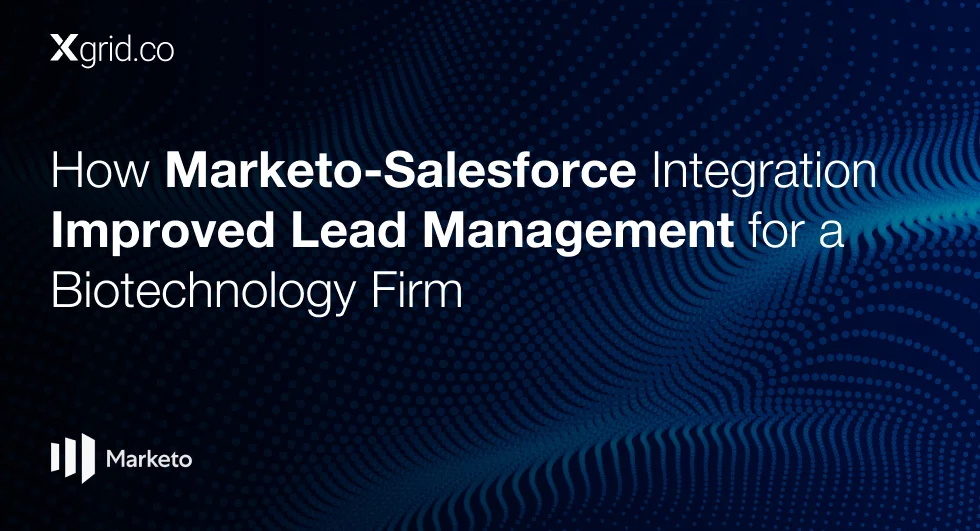How to Create and Manage a Zoom Event with Marketo
This integration ensures that essential attendee information flows smoothly between the two platforms, enabling marketers to nurture leads effectively and maximize their event ROI. This guide provides a step-by-step process to set up a Zoom webinar event in Marketo and implement best practices for success.
Step 1: Setting Up Your Webinar in Zoom
To begin, you’ll need to create your webinar in Zoom. Proper setup in Zoom ensures the data syncs seamlessly with Marketo.
1.1 Enter Basic Information
When creating your webinar in Zoom, ensure you fill in the following details correctly:
- Webinar Name and Description: Provide a clear and engaging title along with a concise description that aligns with your event objectives.
- Date and Time: Specify the start date, start time, and expected duration to avoid scheduling conflicts.
- Time Zone: Select the correct time zone to ensure global attendees join at the right time.
- Registration: Check the box to make registration mandatory, allowing Marketo to capture registrant details via forms.
Step 2: Setting Up Your Event Campaign in Marketo
Once the webinar is configured in Zoom, you can set up the corresponding event campaign in Marketo to manage registrations and track interactions.
2.1 Create a New Event Campaign
- Navigate to the Marketing Activities section in Marketo.
- Create a new campaign and set the channel type to Webinar.
2.2 Associate Zoom with Your Event
- Go to Event Actions and choose Event Settings.
- From the Event Partner list, select Zoom.
- Choose the appropriate Zoom account and webinar from the list.
- Click Save to finalize the integration.
Tip: If any webinar details, such as the title or time, are updated in Zoom, use the Refresh from Webinar Provider option under Event Actions in Marketo to sync changes.
Step 3: Configuring Confirmation Emails and Campaign Flows
Properly setting up confirmation emails and campaign flows ensures registrants receive their unique join links and that all actions are tracked accurately.
3.1 Setting Up Confirmation Emails
- Use tokens in your email template to dynamically populate each registrant’s unique webinar URL.
- Mark the confirmation email as Operational to ensure delivery even to previously unsubscribed recipients.
3.2 Building the Campaign Flow
- Create a new campaign within your event campaign.
- Step 1: Update the registrant’s status to Registered. This action syncs their details with Zoom.
- Step 2: Send the confirmation email containing the unique webinar URL.
Step 4: Testing and Syncing Data
Before launching your event, thorough testing ensures everything is functioning as intended.
- Register using a Marketo form and verify that registrant details are synced to Zoom.
- Check the confirmation email for accuracy, particularly the unique webinar URL.
- Note that data syncs between Zoom and Marketo may take up to 48 hours. If information is delayed, use Refresh from Webinar Provider under Event Actions to force a sync.
Best Practices for a Successful Webinar
By leveraging Marketo and Zoom together, you can significantly enhance the efficiency and effectiveness of your webinars. Here are some best practices to consider:
- Track Engagement: Use Marketo to analyze attendee metrics, such as attendance rates and post-event interactions, to measure success.
- Enable Timely Follow-Ups: Notify your sales team about registrant activities to ensure prompt and personalized follow-ups.
- Experiment and Optimize: Test different webinar topics, times, and promotional strategies to maximize attendance and engagement.
By integrating Zoom with Marketo and following these steps, you can streamline event management, enhance lead nurturing, and deliver an exceptional webinar experience. Start implementing these strategies today to transform your webinars into powerful marketing tools.
Downloads
Article (PDF-276 KB)MOST POPULAR INSIGHTS
- How Marketo Strengthened Data Hygiene and Marketing Efficiency for a Global Telecom Company
- How Marketo-Salesforce Integration Improved Lead Management for a Biotechnology Firm
- How a Tech Company Used Marketo to Refine ABM Strategies for Sales Engagement
- How Marketo Campaigns Were Streamlined with Templates and Tokens
- How Marketo Solidified Marketing Insights with Custom Attribution Models
Related Articles
Related Articles
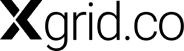
Established in 2012, Xgrid has a history of delivering a wide range of intelligent and secure cloud infrastructure, user interface and user experience solutions. Our strength lies in our team and its ability to deliver end-to-end solutions using cutting edge technologies.
OFFICE ADDRESS
US Address:
Plug and Play Tech Center, 440 N Wolfe Rd, Sunnyvale, CA 94085
Pakistan Address:
Xgrid Solutions (Private) Limited, Bldg 96, GCC-11, Civic Center, Gulberg Greens, Islamabad
Xgrid Solutions (Pvt) Ltd, Daftarkhwan (One), Building #254/1, Sector G, Phase 5, DHA, Lahore